UltraIso Download
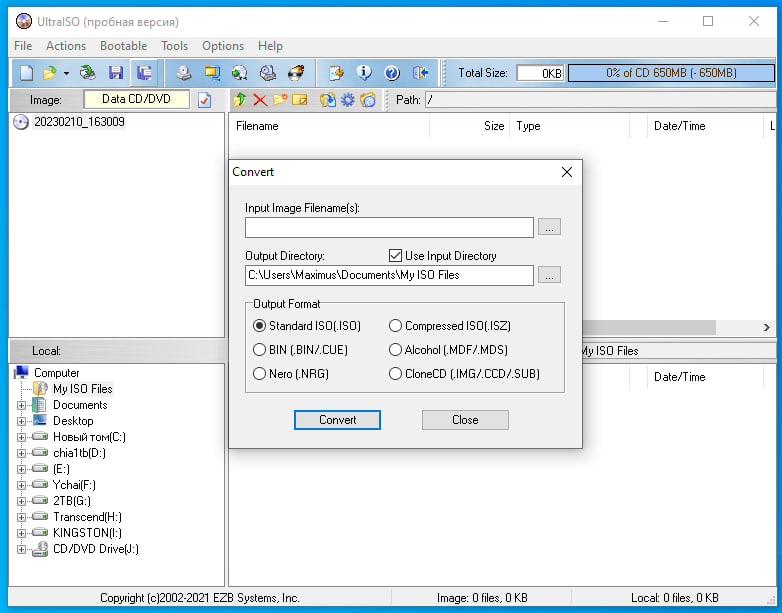

Duplicate Disc to CD/DVD Image
UltraISO allows you to create an exact copy of a CD or DVD as an image file, perfect for backup or transferring content

Build Files/Folders into One ISO File
You can easily combine multiple files and folders into a single ISO file, streamlining storage and sharing.

Create Bootable CD/DVD or USB Drive
UltraISO enables you to create bootable CDs, DVDs, or USB drives, ideal for OS installations or running utilities.

Create/Edit Audio CD Image
With UltraISO, you can create and modify audio CD images, adding or removing tracks as needed.
How to make ISO file using UltraISO
UltraISO is an extremely simple software to create ISO files from any file or folder. And to convert files to ISO using UltraISO is very simple, the following tutorial will show you how to do that.
1. Launch the UltraISO software.
In the lower part, you locate the folder containing the necessary files.
2. Then you choose all already right-click. And click Add.
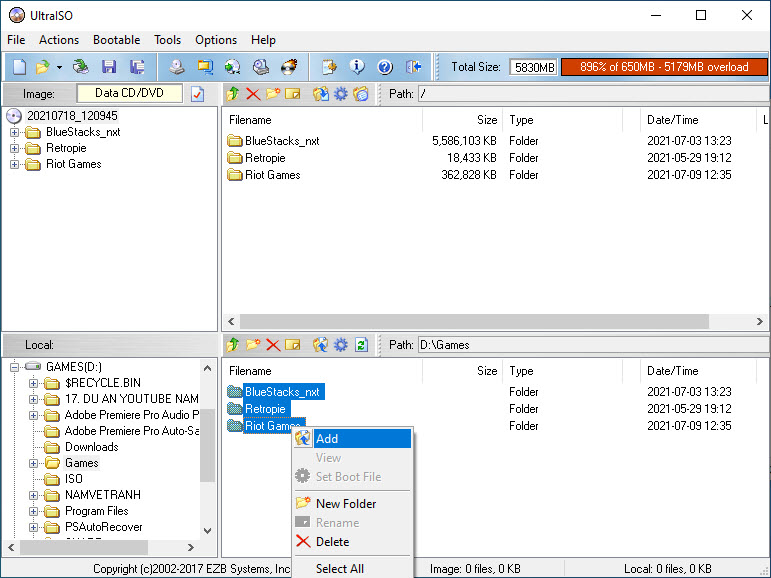
And the result will be the files have been loaded into UltraISO, now you can proceed to make the ISO file.
3. Next, go to File > Save As to proceed to create ISO file.
4. Enter the filename as you like, as long as the .ISO extension is clicked Save.
That’s about it.
UltraISO: A Comprehensive Tool for Managing Disc Images
UltraISO is a versatile and powerful software that allows users to create, edit, and manage ISO image files. It is widely used for tasks ranging from simple disc duplication to creating bootable USB drives. Here are some of the key features and advantages of using UltraISO.
User-Friendly Interface
One of the standout features of UltraISO is its simple and intuitive interface. The software is easy to navigate, making it suitable for both beginners and advanced users. Even those new to disc image management can quickly grasp the functionalities and begin working with ISO files without any steep learning curve.
Wide Format Support
UltraISO supports a wide range of image formats, including ISO, BIN, NRG, CUE, MDF, and many others. This makes it incredibly versatile for users who need to work with different image types. Whether you’re handling files from CDs, DVDs, or Blu-rays, UltraISO provides a seamless way to manage and convert between these formats.
Convert Images Between Formats
One of the key functionalities of UltraISO is its ability to convert disc images between different formats. For example, you can convert an ISO file into a BIN file or vice versa. This flexibility is especially useful for users who may need to work with specific formats for certain applications, devices, or platforms.
Edit ISO Files with Ease
UltraISO allows users to not only create ISO images but also to edit them. You can add or remove files from an existing ISO image, change the directory structure, or even extract individual files. This makes it a great tool for customising disc images, especially when preparing software distributions or personal backups.
Seamless Windows Explorer Integration
UltraISO integrates seamlessly with Windows Explorer, allowing users to mount ISO images directly within the file manager. This feature makes it easier to access the contents of an ISO file without needing to burn it to a physical disc or use a separate virtual drive software.
Create Multi-level ISO Images
For more advanced users, UltraISO supports the creation of multi-level ISO images. This is useful for creating images of discs with multiple partitions or for setting up multi-boot systems. The software gives you the flexibility to handle complex disc images with ease.
Create Bootable Discs for Windows and Linux
Another key feature of UltraISO is its ability to create bootable discs for both Windows and Linux operating systems. Whether you’re creating a Windows installation disc or a multi-boot Linux setup, UltraISO makes it easy to set up a bootable CD, DVD, or USB drive.
Optimise Compatibility for Older Devices
UltraISO can also optimise image files for use with older devices or systems that may not support modern file formats. If you’re working with legacy hardware or software, UltraISO can help convert and adapt image files to ensure compatibility.
Support for DVD and Blu-ray Images
UltraISO extends its capabilities to support large-capacity DVD and Blu-ray disc images. Whether you’re managing high-quality video files or large data backups, UltraISO can handle the creation, editing, and conversion of these large images with ease.
@UltraISO 2025